The use of real-time analytics continues to gain momentum in higher education, and with good reason — getting immediate insight into whether students are excelling or struggling means instructors are equipped to provide prompt remediation for at-risk students, which can improve retention and completion rates.
The Smart Sparrow platform provides real-time analysis of learner data with analytics and reports to help instructors dive into individual progress, as well as class learning trends.
Now, we’re releasing the new Answers Report to help instructors fully assess student responses and evaluate long-term learning.
Using the Answers Report to Understand Students
Sometimes, specific responses within a course can reveal deeper insights about a student and how they’re learning over time. Maybe these responses are the results of a unit-long project, or just a particularly insightful long-form text answer.
The new Answers Report provides additional real-time data analysis. It surfaces select responses for one student from every Lesson deployed to a Class, so instructors can review individual progress across multiple Lessons in one quick view. You’ll see exactly what the student submitted, enabling you to dive deeper into learning than “pass/fail”.
Instructors have complete control over this new feature — student responses are only populated within the Answers Report if the sync is enabled for the component.
The sync is enabled and disabled from within the Author by selecting a component and checking or unchecking the “Show on Answers Report” box in the Selection tab. When enabled, the student’s response on the component will show up in Answers Report as soon as they have completed the Lesson.
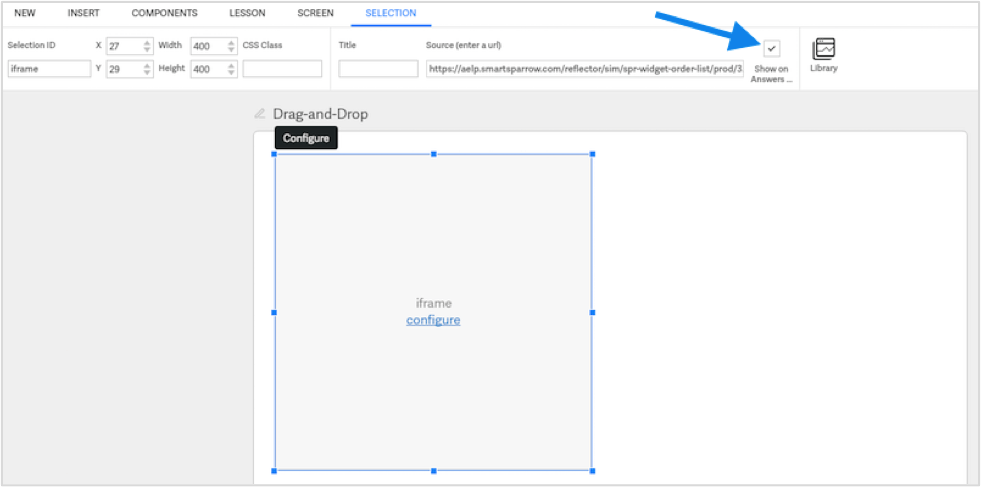
NB:Even if you choose not to sync a component with the Answers Report, it will still send response and performance data to the lesson scoring analytics.
Access the Answers Report through the Reports tab of your deployed Class. Once you’re inside the report, select the enrolled student from the dropdown list and review their answers for all synced components across every Smart Sparrow Lesson in the Class.

Here are a few examples of how you can use the Answers Report to deepen your understanding of how your students are performing.
1. Review exact responses to complex components
Some complex widgets and simulations, such as the DNA Builder or Rich Text Editor, previously only provided performance information, such as whether or not a student’s answer was correct, or how many attempts were made. Now, syncing the component with the Answers Report will take you a step further; the report contains a “snapshot” of what the student submitted, so you can review the exact DNA strand built by a student, or see which rich text features the student used in their essay response.
2. Evaluate student learning over time
An interesting use for the Answers Report is the side-by-side comparison of similar questions asked at different times during a course. For example, you could ask a reflection question to see how a student has developed or learned over time; this could happen at the beginning and end of one lesson, or during the first lesson and the last lesson of a course.
Real-Time Learning Assessment
Reports only make up one half of our assessment features. You can also access the standard Smart Sparrow analytics tools for real-time analysis of student and class results across one lesson.
To create your own adaptive lessons and deploy them to your students, start by creating a free Smart Sparrow account.
We also just released Mobile-Responsive Lesson Themes, so you can add professional-grade design in one click. Read more about it here.


